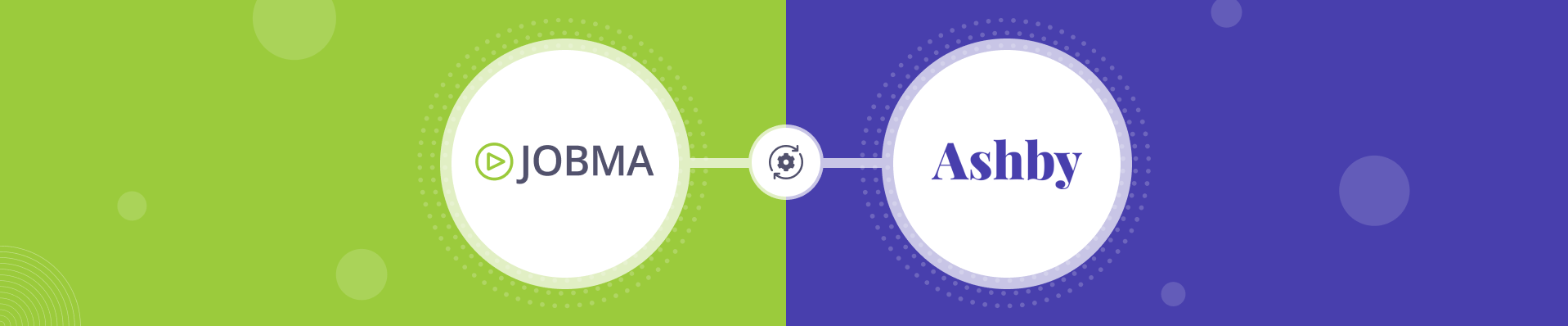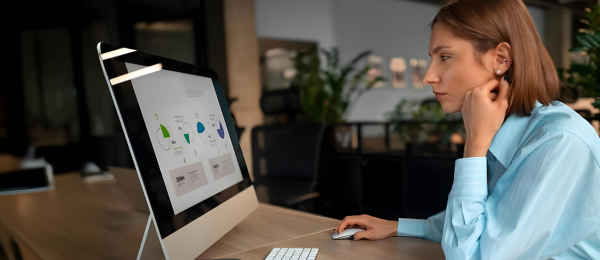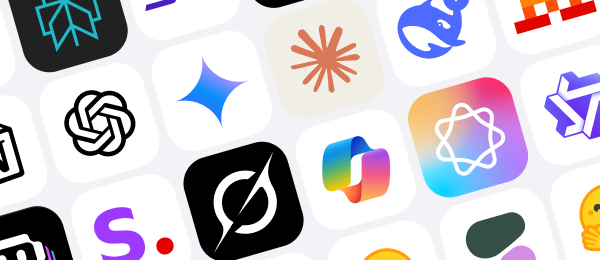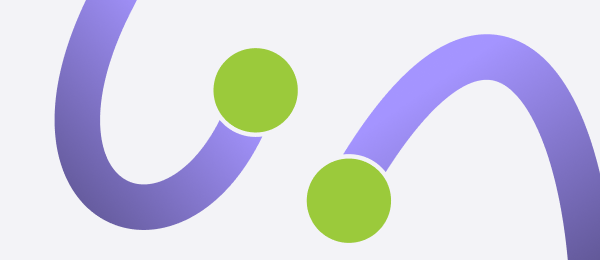Jobma Now Integrates with Ashby
Posted on
Jobma has partnered with Ashby, an award-winning applicant tracking system (ATS). Our customers using Ashby can now invite candidates for video interviews right from Ashby’s dashboard. This not only saves time but also gets the most relevant candidates in faster. You can leverage Jobma’s integration with Ashby by adding video interviews early in the application process and conducting comprehensive candidate assessments powered by Jobma.
To integrate Ashby in your Jobma recruiter account, watch this quick video tutorial or follow the step-by-step guide below:
This guide will take you through the steps to set up Jobma-Ashby Integration and how to use it:
To get started, log in to your Jobma account. Create an interview kit by going to Setup Interview > Interview Kit, add your questions, and click Save.
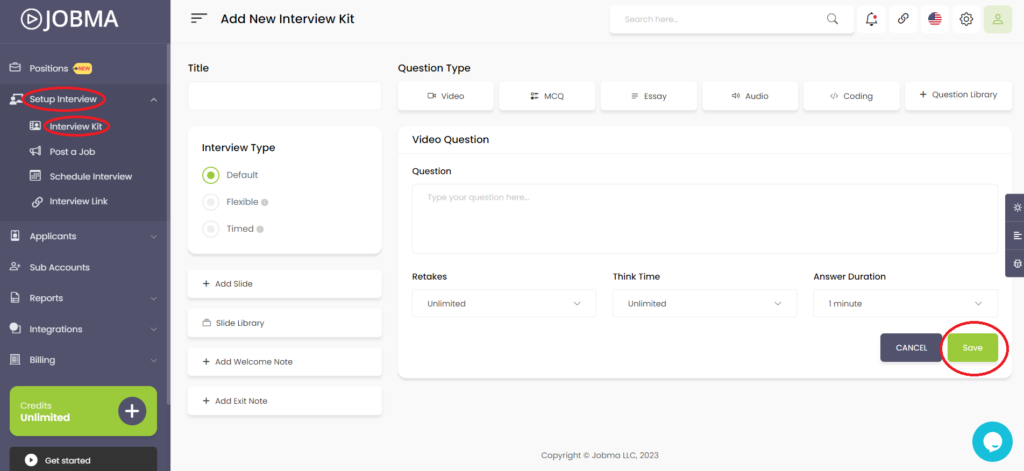
Now go to Integrations and select Ashby from the list.
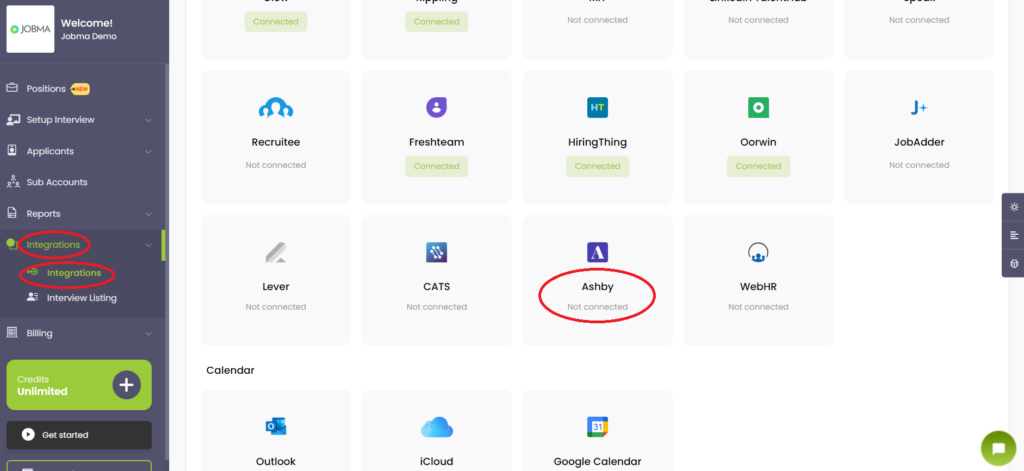
You will be required to enter the API key.
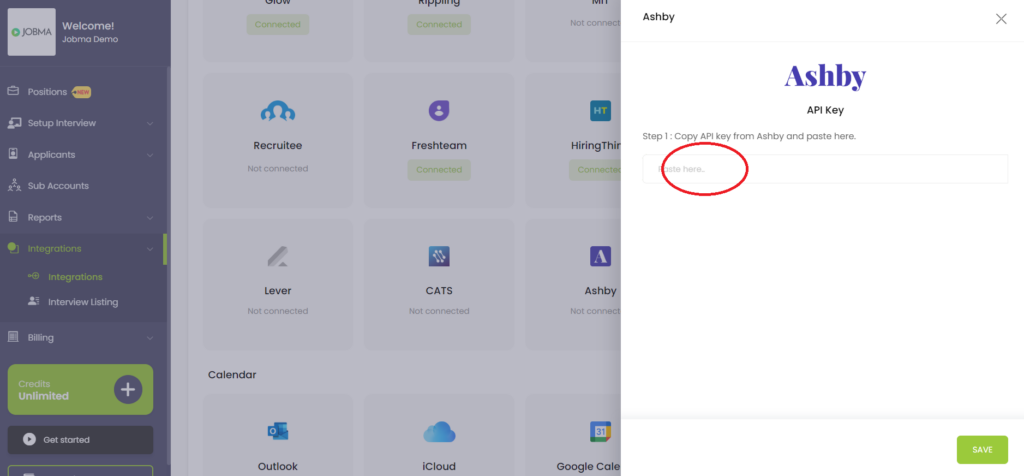
Login to your Ashby account. To generate an API key, navigate to Admin > Integrations > Integrations (sub-menu) and search “Jobma” using the search bar on the top.
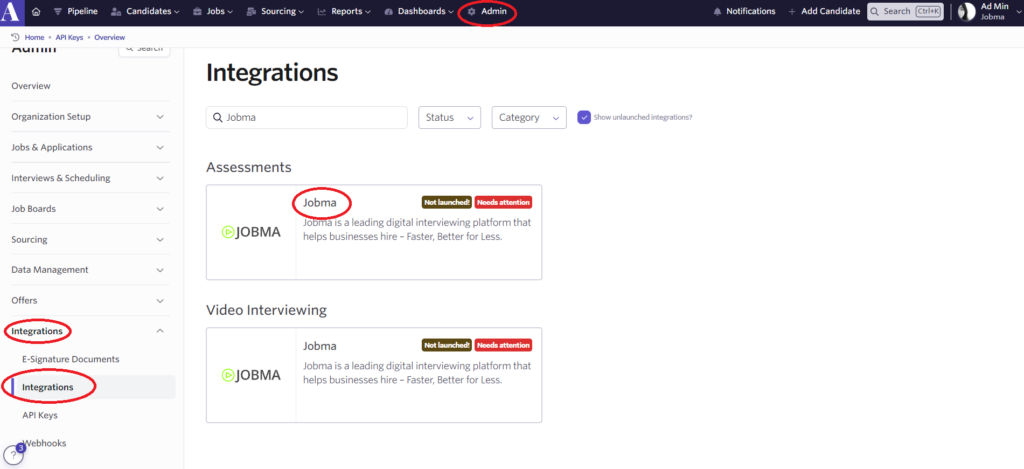
Under Assessments, click Jobma and enable it. Create a new Ashby API key and click Copy.
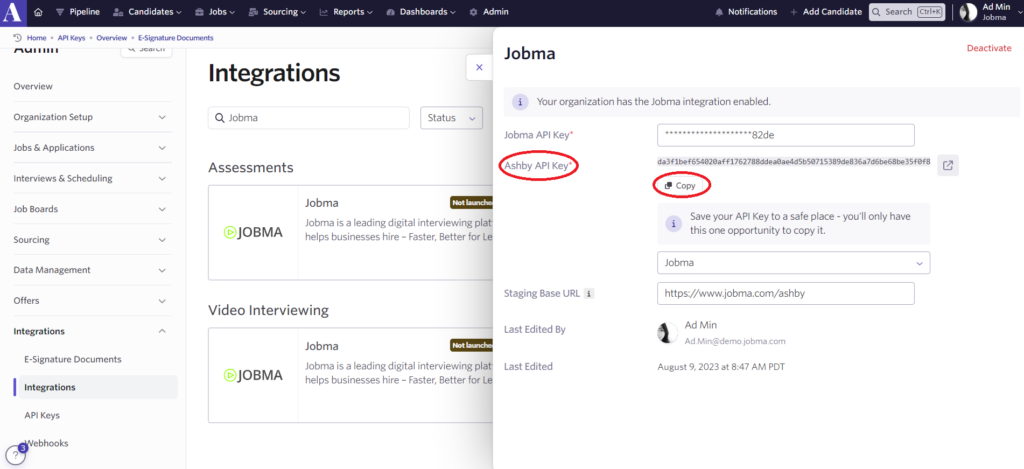
Go to your Jobma account and paste the API key and click Save.
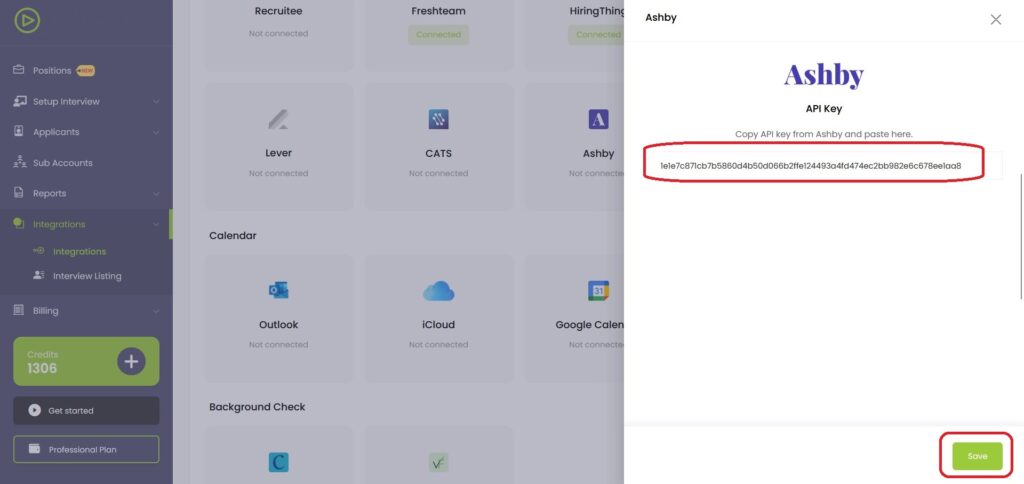
Now copy the API key generated in Jobma and paste it back into your Ashby account in the ‘Jobma API key’ field and click Update.
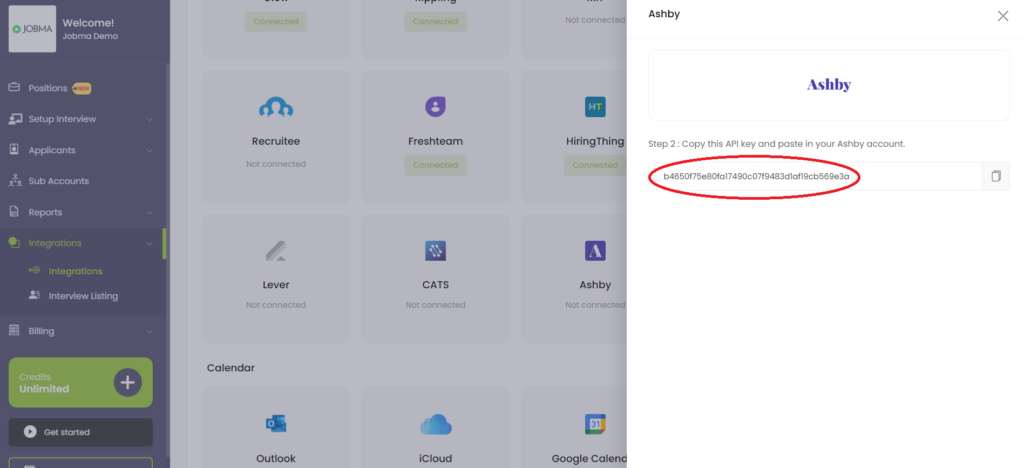
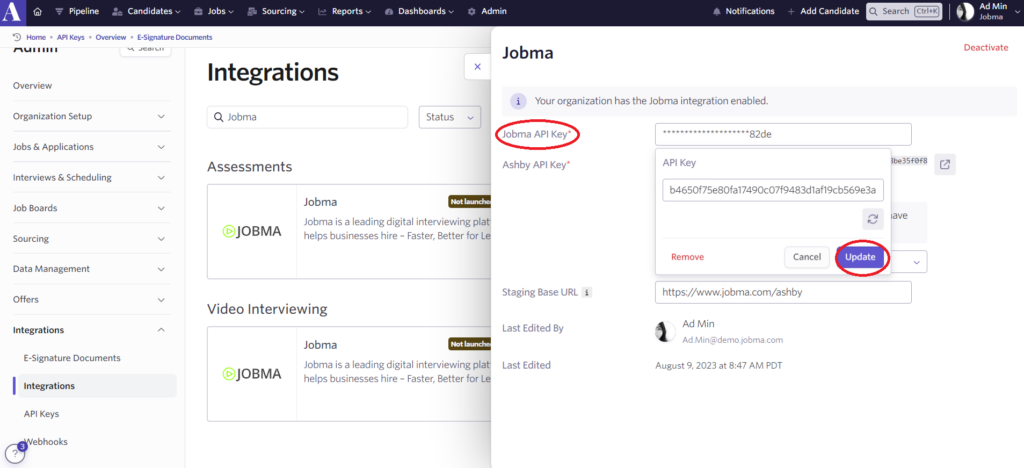
Now you can start inviting candidates for a Jobma Interview. To do that, go to your Ashby account, and navigate to Candidates. You can search for a candidate using the search bar and select an existing candidate. To add a new candidate, click Add Candidate, enter the candidate details, and click Submit followed by Next.
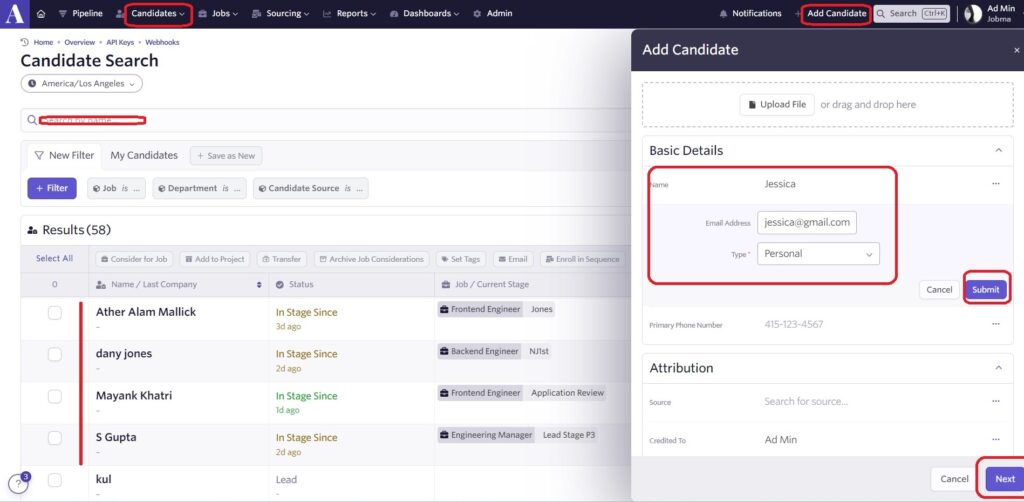
Associate a job to the candidate and click Add to Job at the bottom.
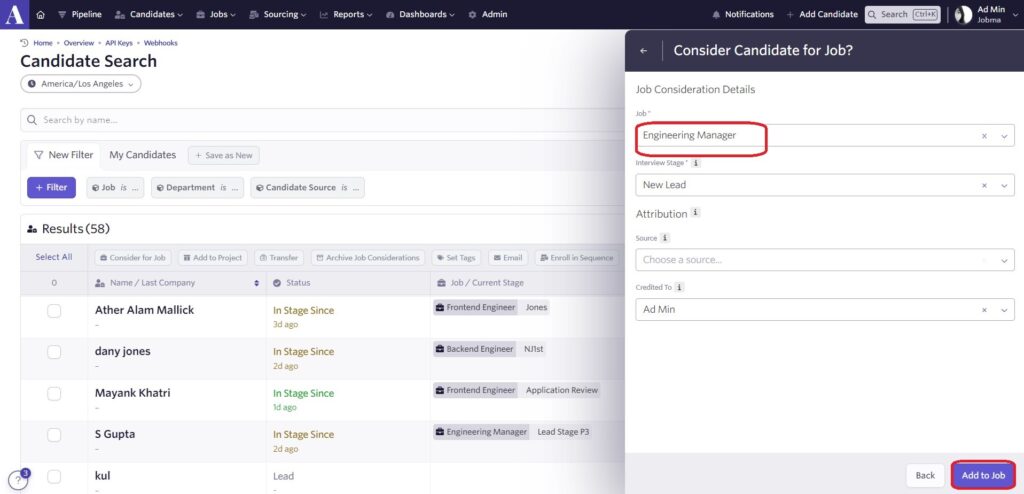
On the candidate page, select New Activity. In the Add Assessment Activity panel, select Jobma and pick the assessment that you wish to send, and click Add Activity.
Click Start Assessment, choose the Assessment Type, and click Start. This will send out an interview invitation to the candidate.
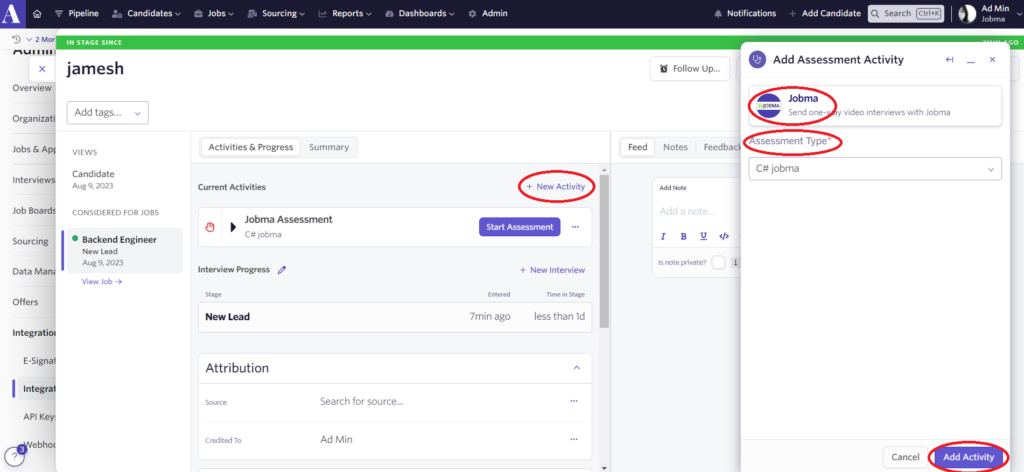
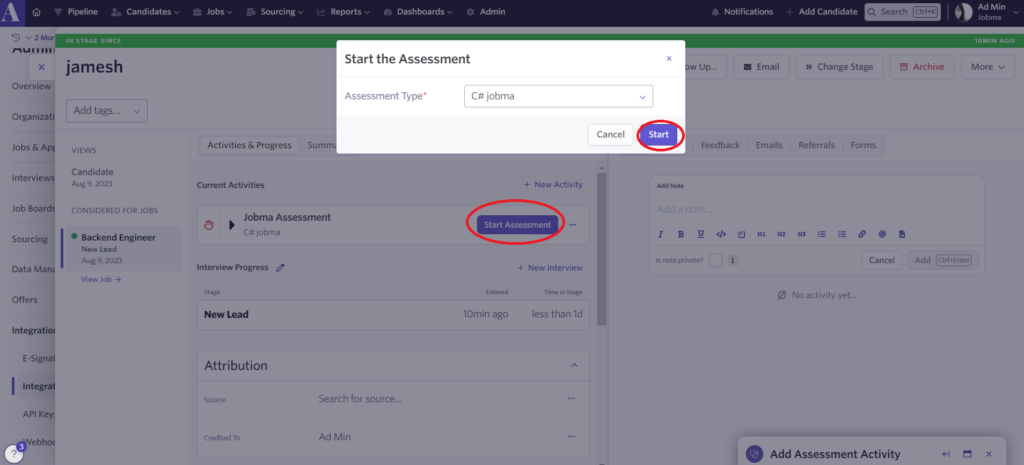
Once the candidate completes an interview, you can evaluate the interview by navigating to Candidates at the top. Look up the candidate using the search bar and click to open their profile.
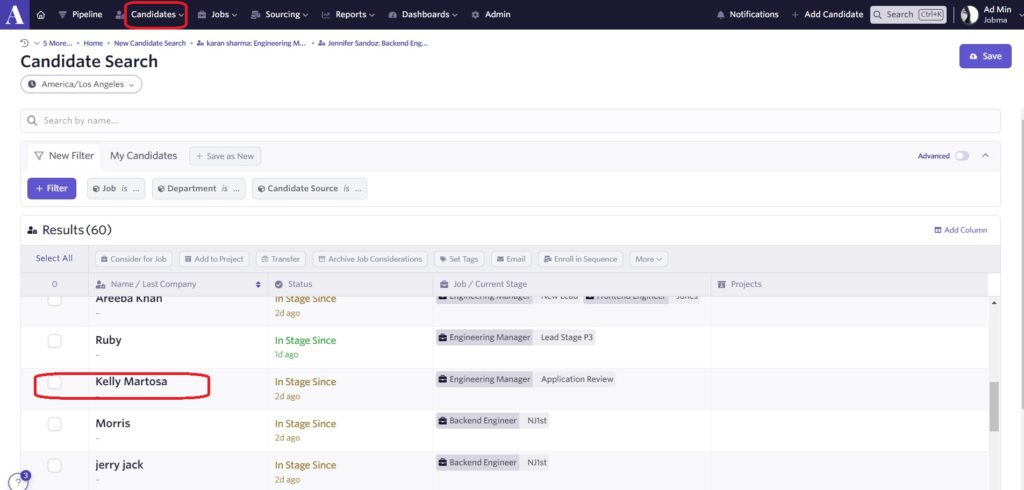
Click on the finished interview link to watch the interview.
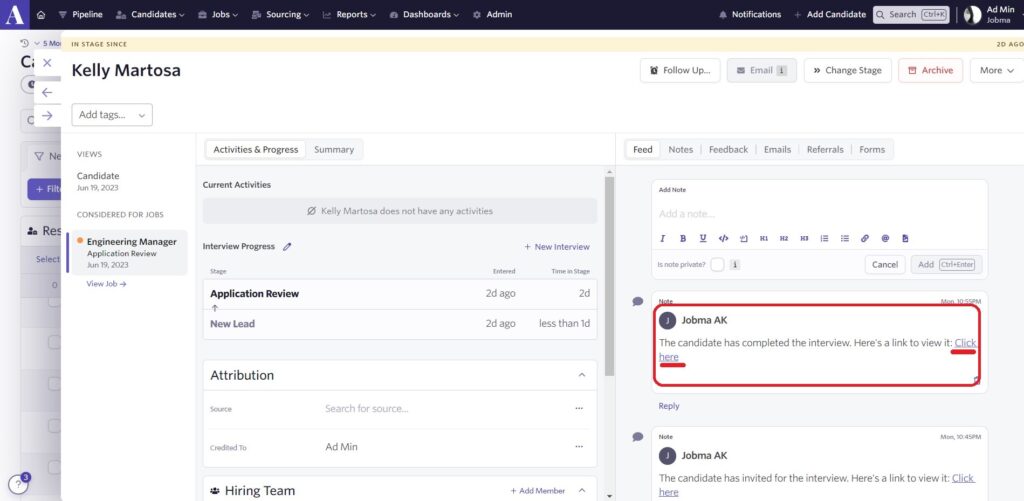
You can also watch the interview in your Jobma account by going to Integrations > Interview Listing. Select Ashby from the list and click Evaluate.
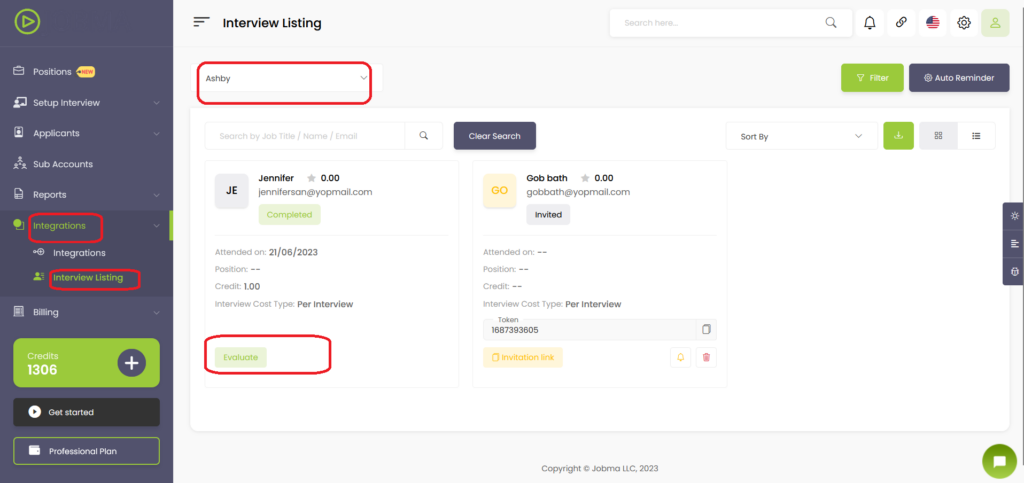
You’re all set! If you have any questions or need help setting up the Ashby integration, please contact your Jobma support representative.
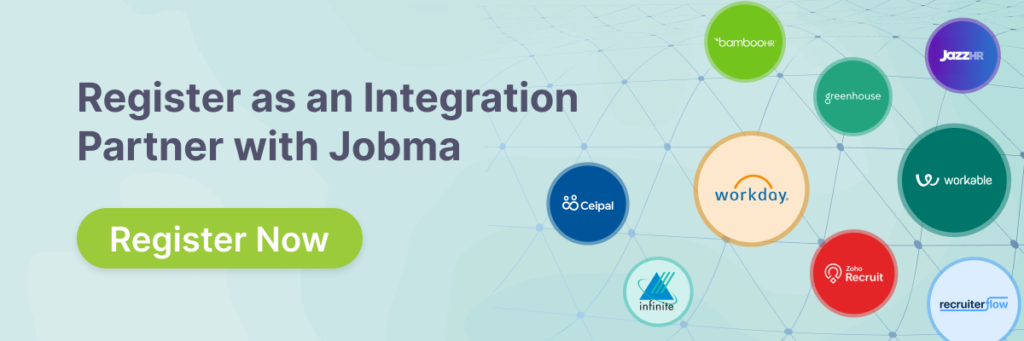
Additional Reading: How to Integrate Jobma with 5,000+ Apps Using Zapier