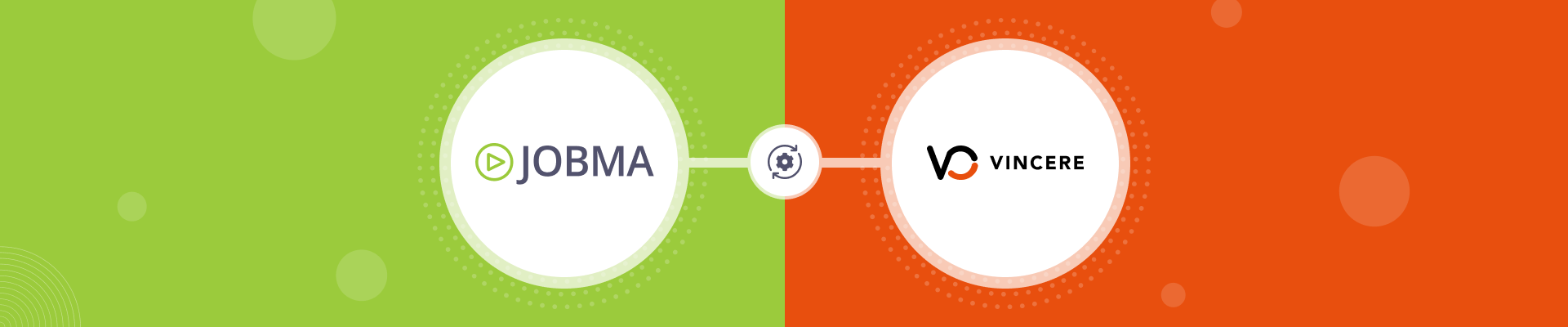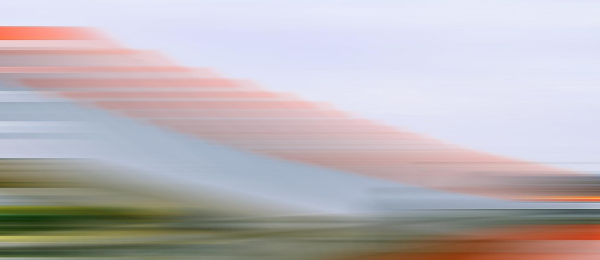Jobma Integrates with Vincere
Jobma invites Vincere users to practice the 360° spectrum for a streamlined and sophisticated recruitment process.
This guide will walk you through integrating your Jobma and Vincere accounts. This integration allows you to create interview kits in Jobma and send interview invitations to shortlisted candidates directly from Vincere.
Steps to Integrate Jobma with Vincere
Here are the quick steps to follow for a simplified hiring process within your Vincere handles with Jobma.
Step 1
Log in to your Jobma account. Navigate to Set up an Interview > Interview Kit. Create your interview kit by adding the desired questions. Click Save to confirm your interview kit.
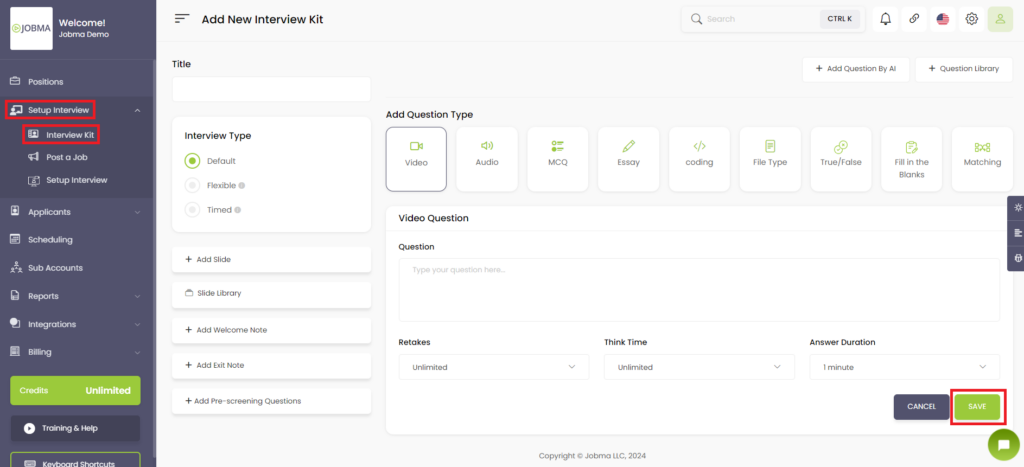
Step 2
Go to the Integrations section on the left navigation panel in Jobma. Click on Integrations and select Vincere from the list to initiate the connection between the two platforms.
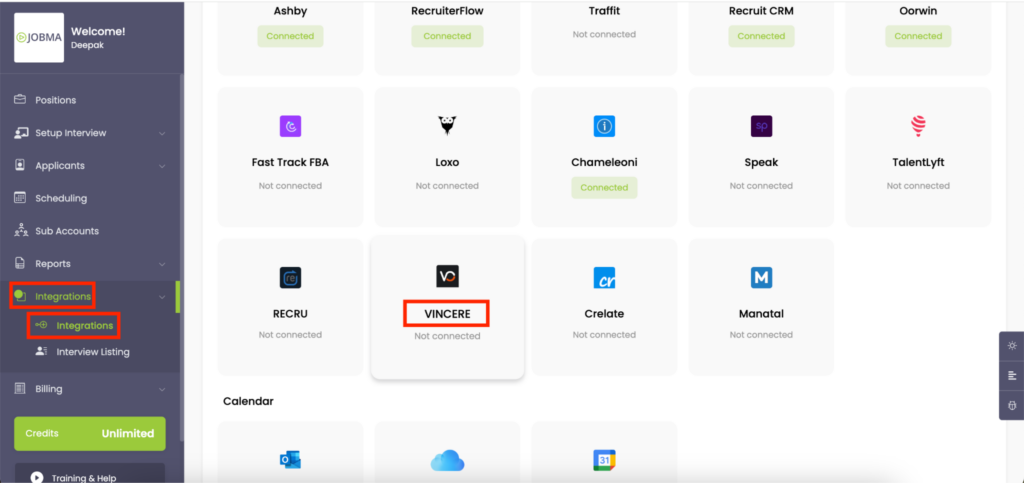
Step 3
Enter the Client ID, API Key, and Tenant ID To complete the integration. Contact your Vincere account manager for these details. Click Save.
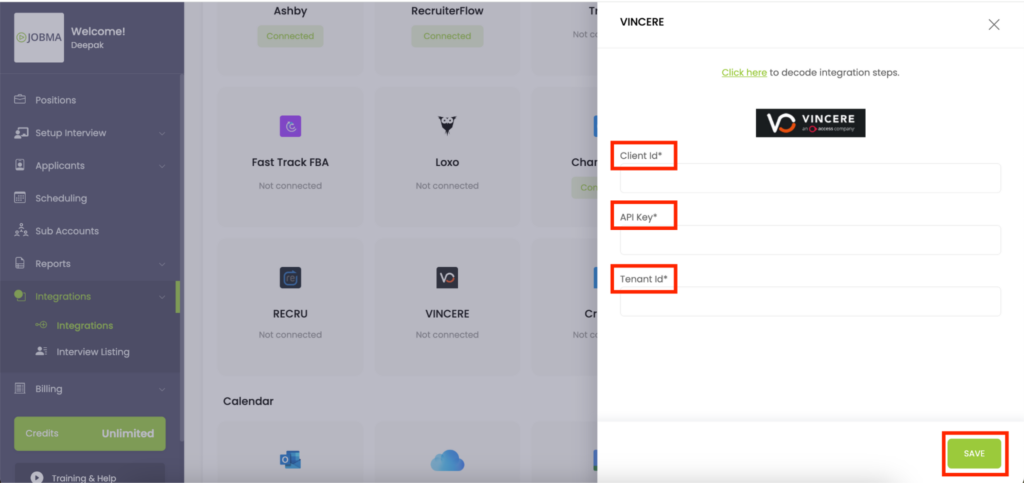
Step 4:
After entering the credentials you might be prompted to log in to your Vincere account for verification.
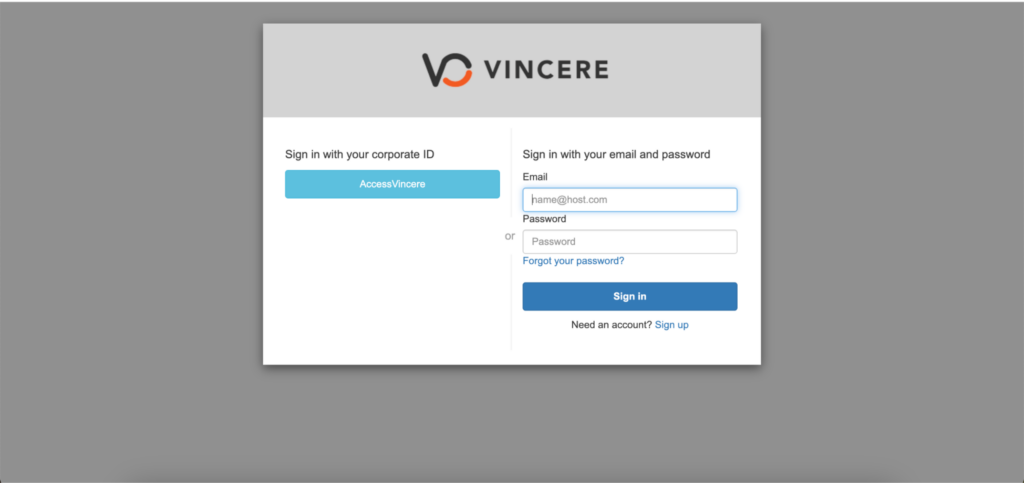
Step 5
Once the details are saved, navigate to Vincere under Integrations in Jobma. You can associate your Jobma interview kits with the jobs synced from Vincere. Choose a corresponding interview kit for each job. You can also set a Default interview kit for frequently hired positions on this page.
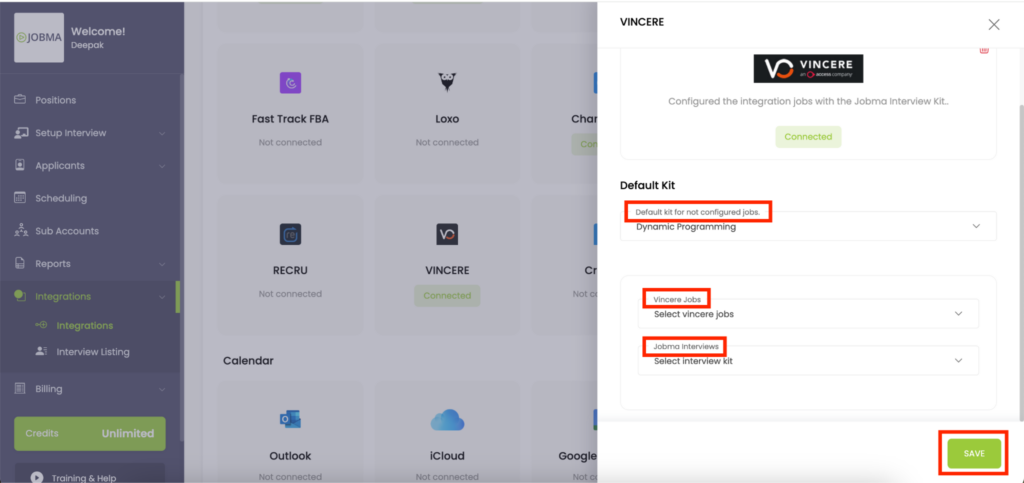
Step 6
Go to Vincere and access the Jobs tab. You can either add a new job or select an existing one. If adding a new job, provide the required details and save the information.
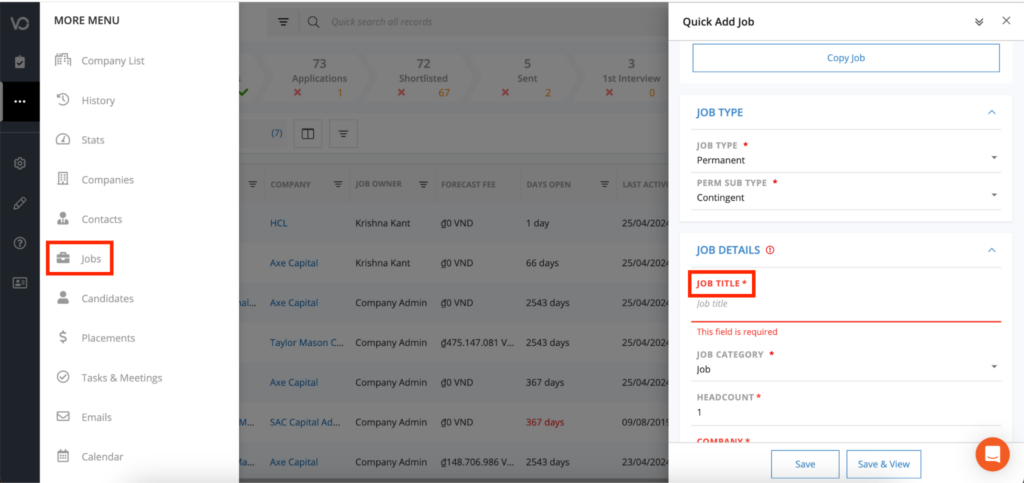
Step 7
Access the Candidates button in Vincere’s left navigation panel. You can either add a new candidate or select an existing one. For new candidates, enter their details (first name, last name, primary email, etc.) and click Save to save the information.
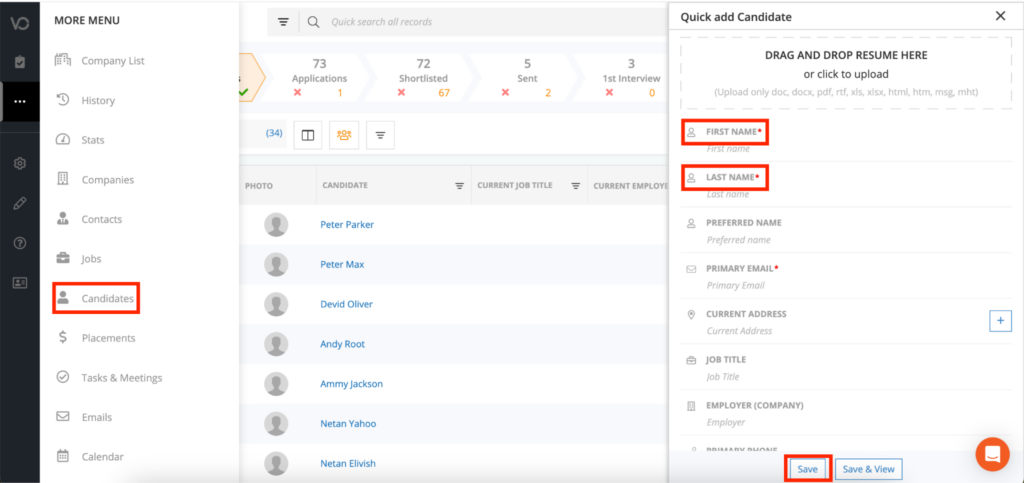
Step 8
Open the candidate profile and go to Actions. Move the candidate to the Shortlist. On the following page, link the shortlisted candidate to a specific job. This action automatically sends the interview invitation through Jobma.
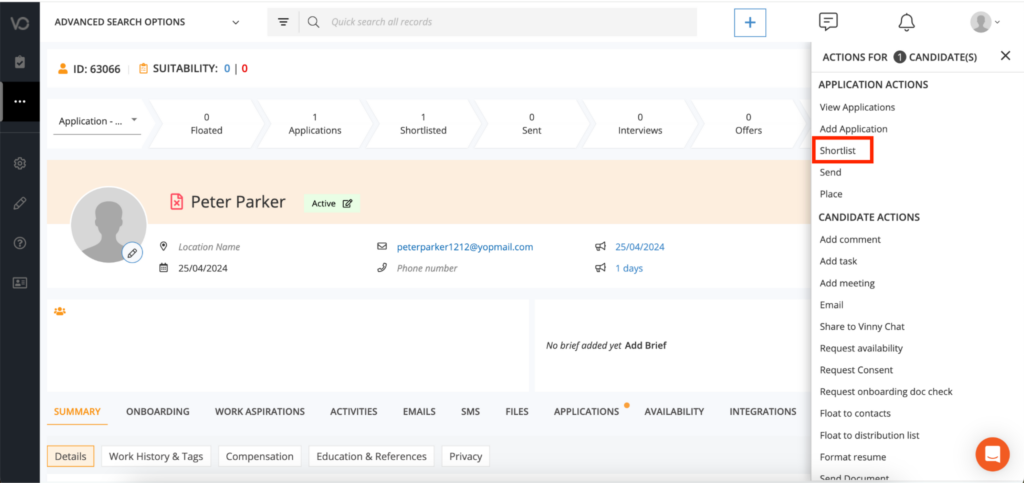
Step 9
You can access the recording once the interview is complete. Navigate to the candidate’s profile, tap on the Activities section, and click the link under this tab.
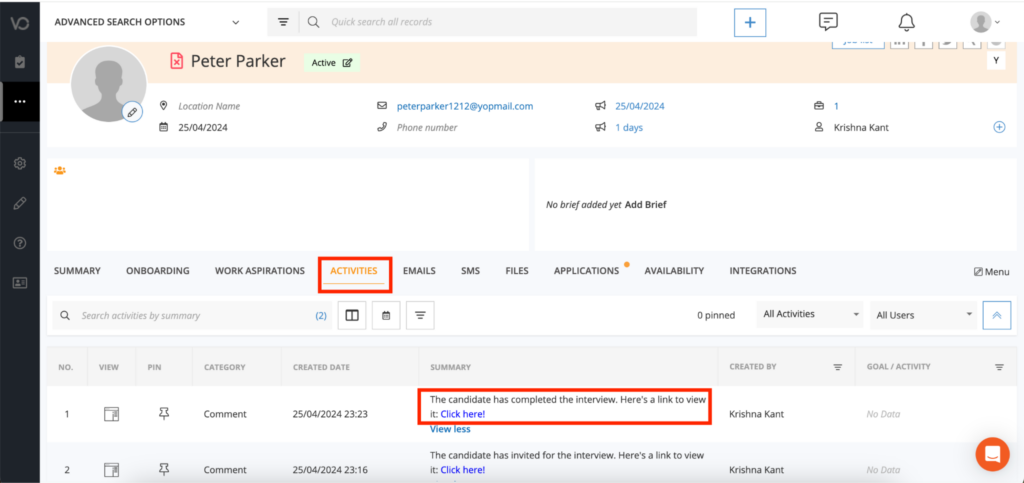
Alternatively, go to the Integrations page in Jobma. Locate the interview listing, and click on Vincere > Evaluate to view the interview.
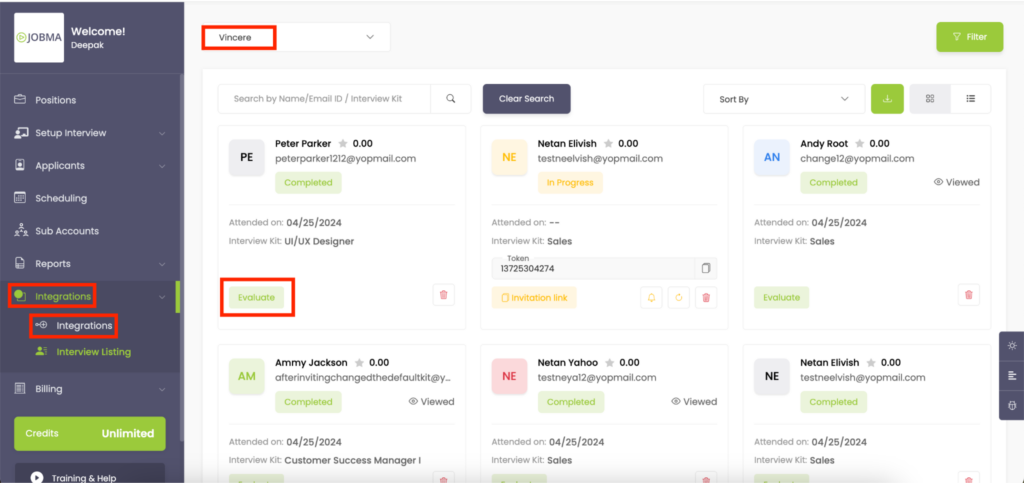
You’re All Set!
Your Jobma integration with Vincere is ready to use! If you have any questions or need help, reach out to your Jobma support representative.