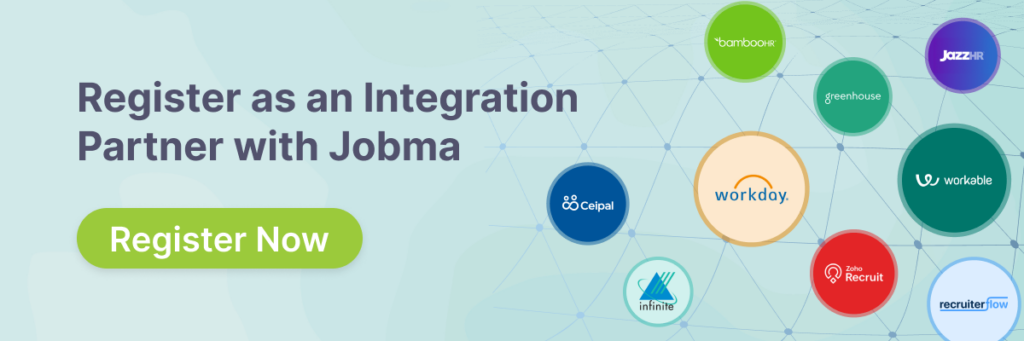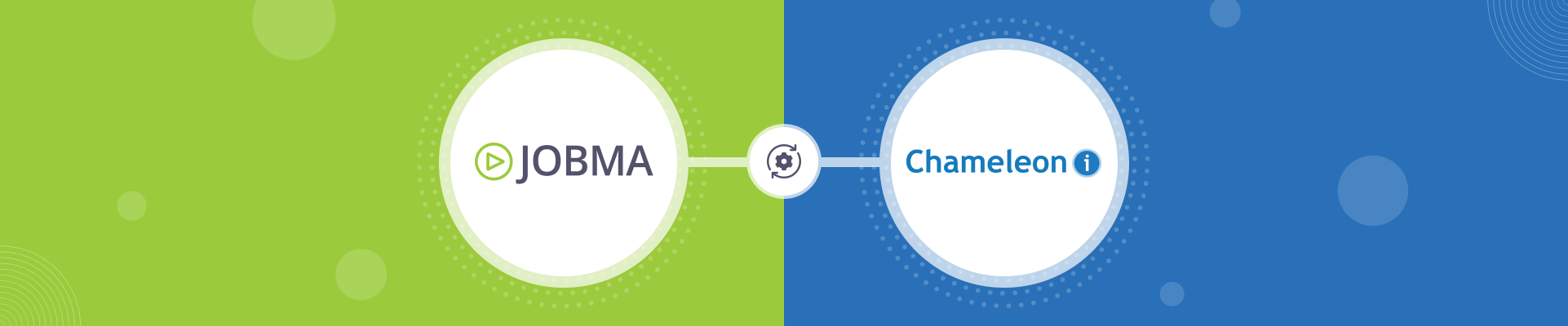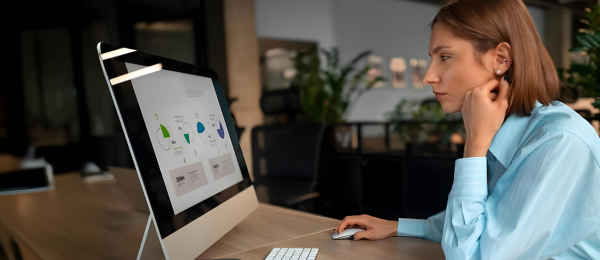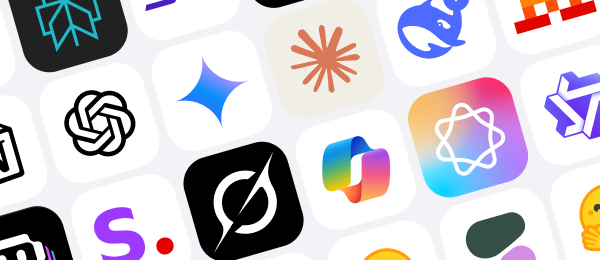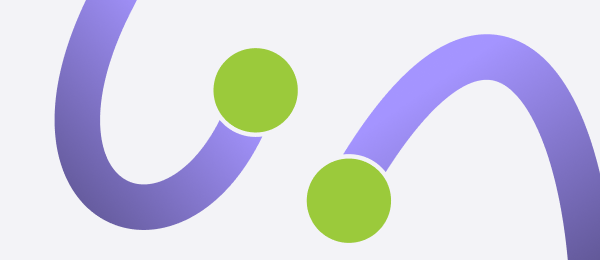Jobma Integrates with Chameleon-i
Jobma integrates with Chameleon-i – recruitment software built by recruiters for recruiters to accelerate candidate screening.
This guide will help you set up Jobma x Chameleon-i integration enabling you to hire relevant candidates faster, directly from your Chameleon-i ATS. Use the integration to conduct video interviews with candidates earlier in the application process and leverage Jobma’s features for in-depth candidate assessments.
Follow these quick steps to unlock virtual hiring assessments powered by Jobma from your Chameleon-i dashboard.
To integrate Chameleon-i in your Jobma recruiter account, watch this quick video tutorial or follow the step-by-step guide below:
Steps to Integrate Jobma with Chameleon-i
Follow these steps to integrate your Chameleon-i account with Jobma virtual interviewing platform:
Step 1
Sign in to your Jobma and Chameleon accounts. To create an interview kit on your Jobma account, go to Set up an Interview > Interview Kit, fill in the questions you want, and then click the Save button.
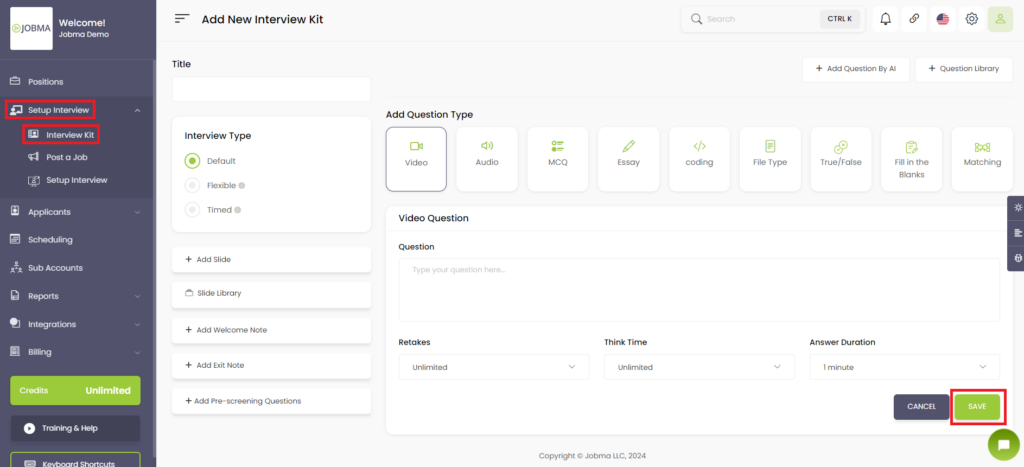
Step 2
Navigate to the Integrations section on the left-hand side of your Jobma account. Select Chameleon-i from the integration panel. Copy the API and forward it to your Chameleon account manager, they’ll set up the integration.
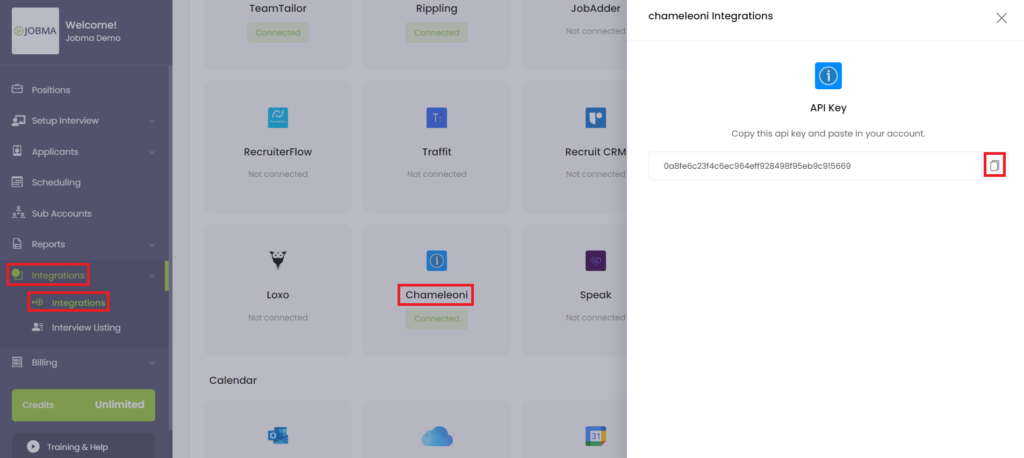
Step 3
Invite candidates for a Jobma interview after the integration has been set up. Navigate to the Applicants section in Chameleon. You can choose a pre-existing candidate or add a new one here. When adding a new candidate, enter the required information, then click Save.
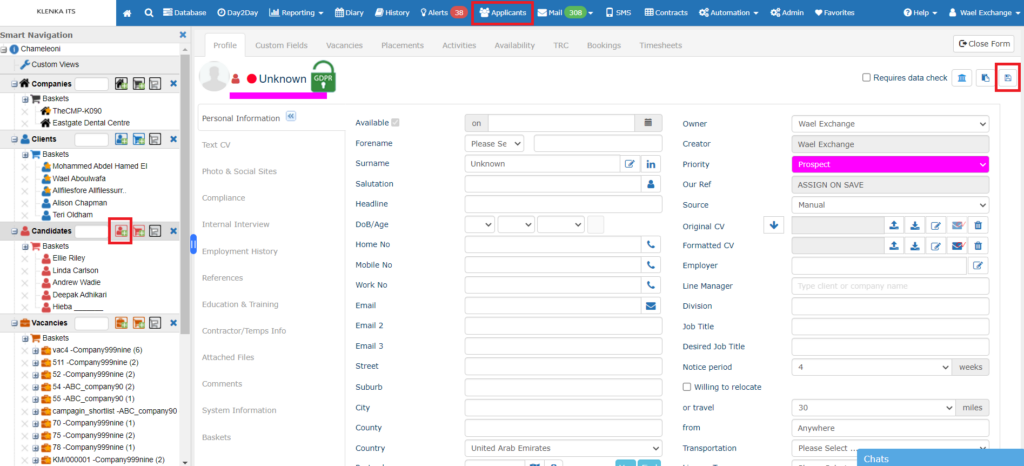
Step 4
Open the candidate’s profile, select Actions > Video Interview, then choose the interview kit from the list of options on the following screen by clicking Invite. The candidate gets invited for an interview as a result of this action.
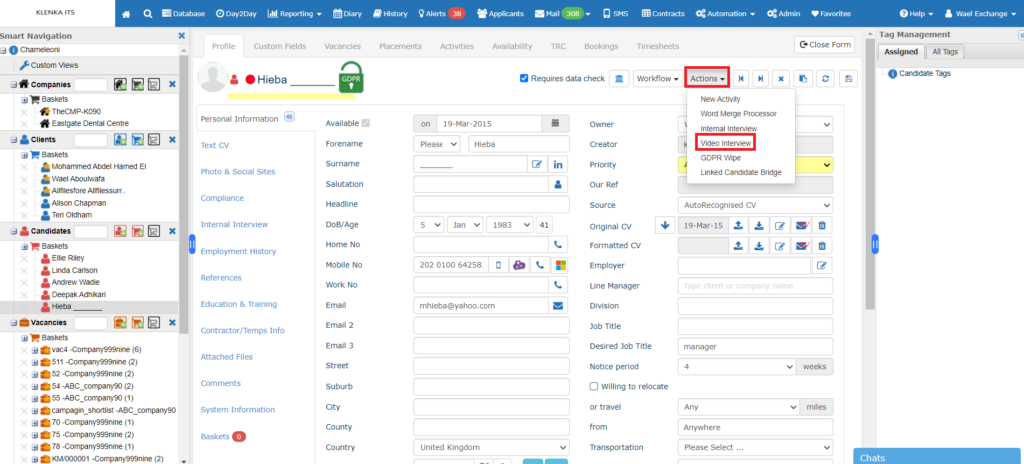
Step 5
Once the candidate has finished the interview, you can examine it by going to their profile and selecting Actions > Video Interview. This will let the evaluation page appear immediately.
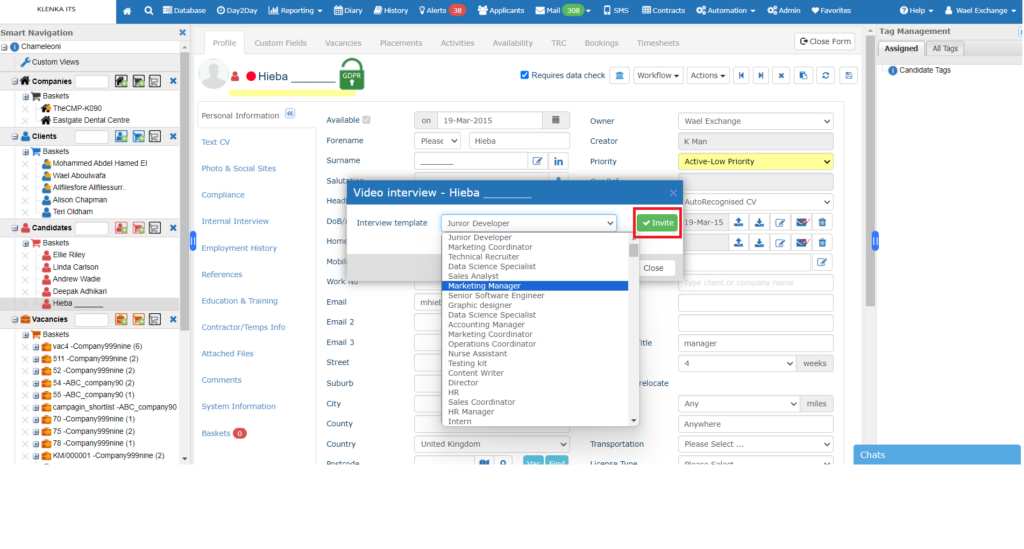
Step 6
Swipe to the bottom of the applicant profile. Click the link under Notes > Video Interview Completed to see the outcome of the interview.
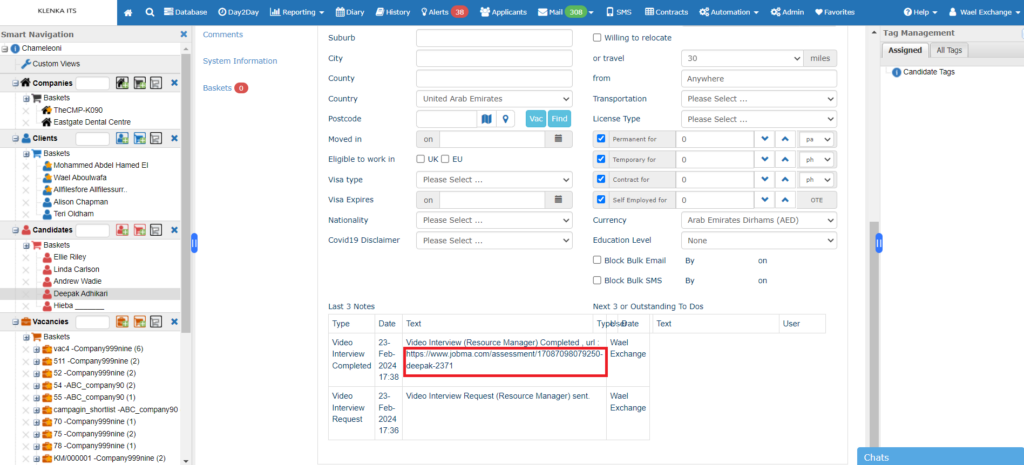
You can also view the interview by navigating to Jobma’s Integrations page. Select the interview item, and then click on Chameleon.
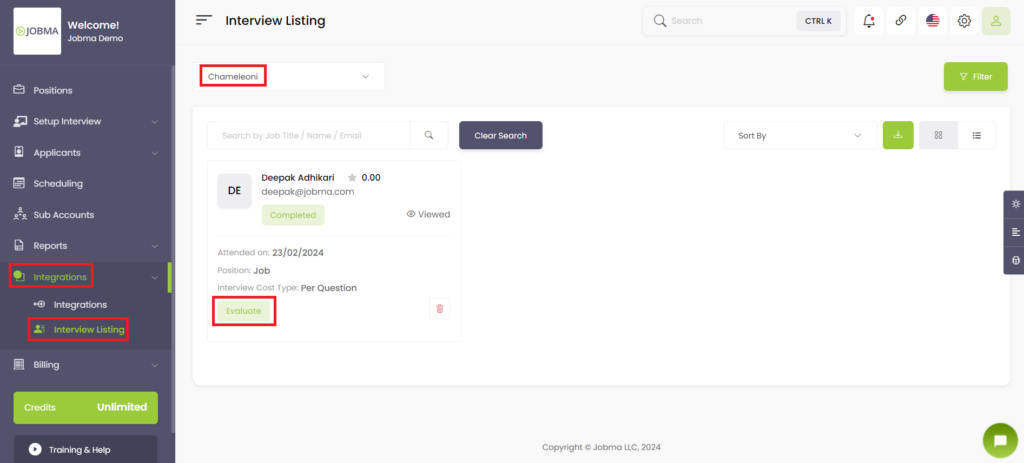
You’re All Set!
Your Jobma x Chameleon integration has been set up! If you need any assistance, do not hesitate to contact your Jobma support specialist.